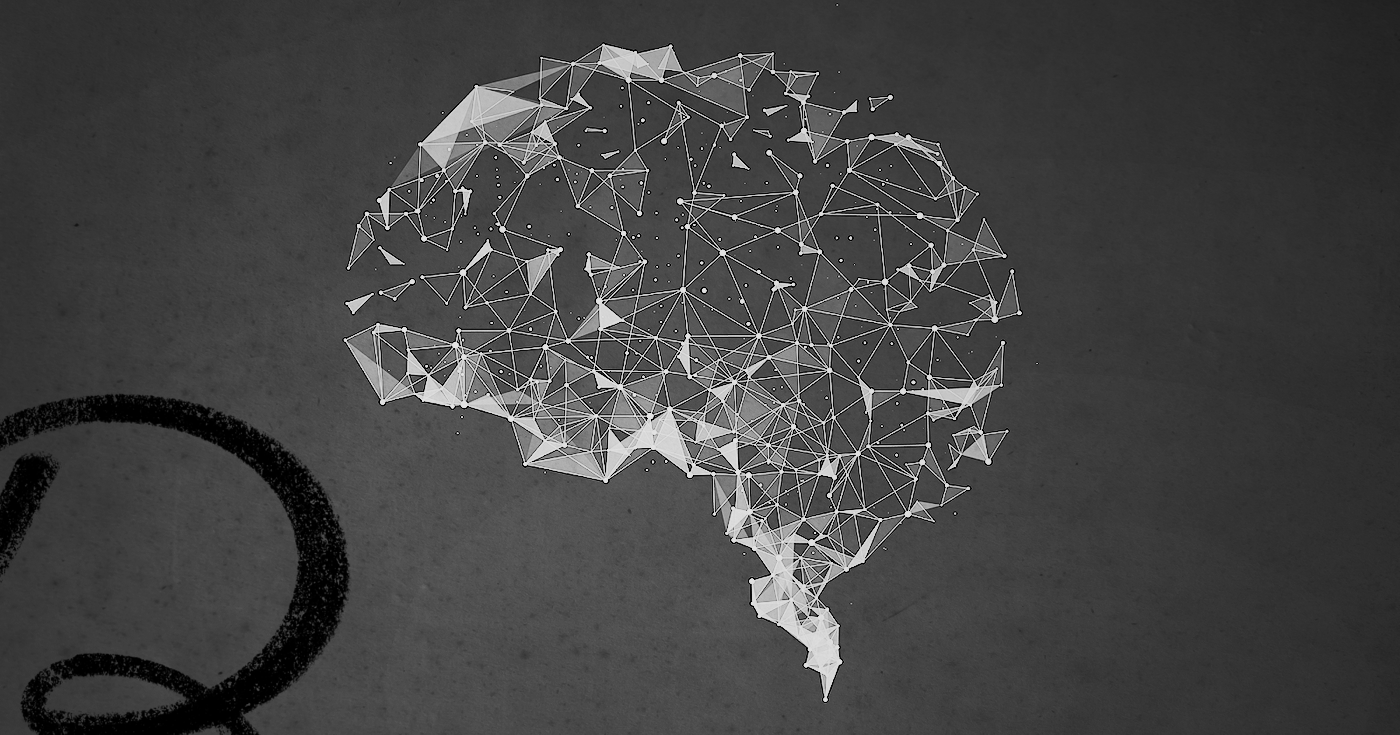
How To Build A Digital Zettelkasten
Effortlessly link ideas together with Roam Research. It’s like a bank account for your brain
April 1, 2020
In our last post, we discussed Niklas Luhmann’s Zettelkasten method and how to build one with physical notecards. Catch up here.
The gist is this: take notes on cards, review them, then link them together. It’s simple, but powerful.
It’s powerful because, thanks to the way notes are linked together in a Zettelkasten, the more information you add, the more you increase its overall value.
It’s like compound interest: if you put a dollar in a savings account today, over a lifetime, that dollar will create many more dollars for you. Likewise, in a Zettelkasten, the more notes you add, the more the value of each individual note compounds.
New concepts reference old concepts, which creates an ever-increasing network of knowledge. You will remember more and create more connections, leading to insights that you wouldn’t have otherwise developed.
A Zettelkasten is like an interest-paying savings account for your mind.
Luhmann used physical cards to build his Zettelkasten, and back in the 1960’s that was the best option. However, today we have software and computers. They give us a few advantages over notecards:
- Search. Searching through a box of physical cards is tedious. It’s much easier to type in a search bar.
- Linking. Links in a physical Zettelkasten are equivalent to hyperlinks online. Computers make links clickable and the underlying information accessible in an instant (so speed is an advantage, too).
- Storage. If you’re going to index a lifetime of knowledge on notecards, you’re eventually going to need a lot of space for boxes. It’s a little easier if you keep this information on the internet, where you can get to it from your laptop or phone, or any device anywhere in the world.
Given how well-suited computers are to creating virtual notecards and linking them together, you might think that there would be a tool that makes creating a Zettelkasten easy.
Indeed, over time we've seen various attempts at making Luhman's dream a reality.
Google tried to answer your questions by indexing the web, but it’s too broad and unfiltered to be an effective personal Zettelkasten. Plus, Google exists to help you find only what you’re looking for — there’s no room for intellectual surprise or creativity, or for you to create your own links between search results.
Twitter came closer to the ideal. They broke down multi-idea web pages into single-idea Tweets so that you could link individual ideas together in complex ways. However, you can only link one idea at a time, and it’s hard to search through billions of tweets to find the information you’re looking for.
Evernote took a different approach by being a note-taking app. However, it still has a top-down file structure and is not ideal for building a Zettelkasten. And most other note-taking apps have similar limitations; they tend to be linear in nature, and a Zettelkasten is really a web of interlinked ideas.
There is one tool, however, that is extremely well suited for making a Zettelkasten: Roam Research.
What is Roam Research?
Roam is a note-taking tool designed for networked thought. In contrast to a file structure on a computer (or with Evernote and Notion), in Roam you link thoughts together at the idea level. It encourages you to think topically instead of linearly.
I first heard about Roam at a productivity meetup I attended about a year ago. Conor White-Sullivan, Roam’s founder, was there and I was immediately impressed by how he spoke about knowledge management. I knew I had to try what he was building.
I was sold from the first time I logged in. I love it because it reduces the cognitive friction to adding information to my database.
Most knowledge management systems get too concerned with having a procedure for how to treat every kind of information (book quotes, summary comments, random thoughts, etc.). It gets overwhelming and I rarely stick with it.
By contrast, Roam makes it much simpler. All kinds of information — regardless of origin — can be quickly referenced. The result is that I end up synthesizing concepts together much more effectively than I have with other knowledge management tools.
Let me explain how it works.
What Makes Roam So Great
Roam has some excellent technical features — such as supporting several types of multimedia and being incredibly fast — but the best parts of Roam stem from how it allows you to effortlessly structure information.
Its first benefit is bi-directional linking. You can instantly make a word its own page, and easily flip between pages with a single click.
Additionally, Roam has a built-in sidebar that can pull up any page at any time (including the one you’re currently working on). This is extremely useful for drafting, synthesizing ideas, and moving information around.
Finally, the cognitive friction to tag and link concepts together is very low. The keyboard shortcuts make it quick and there’s not really a cost to linking too many concepts or linking the wrong concepts.
As an example of how many times you can link things together, here is a screenshot of my Graph Overview — a visual representation of all my ideas in Roam, and how they connect.
And here’s a zoomed in image of one of the books I read recently, The Righteous Mind by Jonathan Haidt. Look how many other topics are connected to just this one book!
How to Build a Zettelkasten in Roam
I primarily use Roam to help me remember what I read. And it turns out that the process to create a Zettelkasten in Roam is very similar to that of making one with paper note cards. It’s just easier.
Let’s use the book, The Righteous Mind as an example. Here’s how you would take notes on it in Roam.
The first thing you’ll do is create a new page for the book or article. Do this by typing the name of the book into the search bar in the top right and press Enter.
Doing that will create a new page for the book.
The next thing you do is add metadata: information about the book. These are what I use:
- Author: Helps to keep track of the author, especially if they are someone I know or if they have written several books.
- Reading Status: I keep it simple. Completed, In-Progress, or Reading List.
- Recommended By: I like to keep track of who recommends books.
- Tags: This is the bread and butter, the place where you connect wide-reaching ideas. The first tag is always Books, so I can filter from Articles later. Then I add any related concepts. For this book I added other tags that relate to psychology and religion because that’s what the book connects to. Add lots of these!
- Rating. A 1-10 score of the value I got from the book. To create a rating slider in Roam, type: {{[[slider]]}}.
I use these five, but you can add anything else that helps you organize your books.
You might notice all of the information is filed in one bullet point. This is intentional. It’s a bit hard on the eyes, but it’s required for filtering later. To put all the information on one bullet point, press Shift+Enter on your keyboard and you will create a new line but remain in the same bullet point.
Additionally, in the screenshot you’ll see I opened a grey sidebar on the right. The sidebar has the exact same functions as the main page, but is helpful when you copy information or compare notes.
You can open the sidebar by either clicking on a page while holding Shift, or by pressing Ctrl+Shift+O while in a link.
Adding Book or Article Notes
Now it’s time to actually import our notes.
(Side note: this part actually takes a little bit of work. Roam is building features to make this easier, but for now we’ll have to piece together our process from a few different third-party tools.)
For this section, I’ll assume that you store your book highlights in Readwise.
If you don’t use Readwise yet, I highly recommend it. It’s a tool that syncs and compiles your ebook and article highlights together and makes them easy to review or download.
However, if you don’t use Readwise and don’t want to sign up, you can skip to the bottom of this section where we add notes directly to Roam.
The first thing to do is take notes on Kindle, Instapaper or Pocket as you are reading books and articles. I recommend making liberal use of highlights, and to add a note for questions, insights, or if you want to contrast something with another idea.
Next, go to Readwise. Click “Export highlights as markdown” and open the file in a text editor (I use Brackets as my editor, but any editor will work).
Next, go back to Roam and create a Notes section below the metadata in The Righteous Mind page. Go to the next line, indent, and copy and paste in all of your highlights. Roam will parse the markdown and automatically format each highlight and note on a seperate line:
The next thing we can do is make our notes even more useful by adding new comments and summarizations.
How To Add Comments To Your Notes
As I read through my notes, I do a few things to make them more useful.
First, I’ll bold important passages (shortcut: Ctrl+B) and I’ll add a highlight (shortcut: Ctrl+H) if I think it’s really important.
Next I’ll add in tags for any proper noun or important concept. You can do this in the middle of the text by adding a “#” or “[[ ]]” to any word, or you can add them at the end of line/paragraph. (The functionality of # and [[ ]] is the same, only the look is different.)
Here’s another example a bit farther down, this time with what it looks like from “inside” the cell (the formatting changes while you are editing).
Finally I add my own additional comments on the material I highlighted and imported into Roam. I use this as a space to ask questions and add personal anecdotes.
I include a comment tag and also include the date. The comment tag lets me know a comment is my own thought (not a quote from the author), and the date lets me see how my comments change over time.
How To Summarize Ideas
We could stop there — the book highlights and notes are now imported, bolded, tagged and annotated. But as we learned from our last Zettelkasten post, writing things in our own words helps us remember better.
So, the next step is to summarize the most important ideas in my own words. I start by adding an “Ideas” section at the top.
The sidebar is especially useful here. Shift+Click to open your book in the sidebar and scroll through your book notes until you find something that you want to summarize. Then, write it in your own words under the Ideas section.
I summarized the highlighted concept in this example:
You can also nest a copy of the quote as a child element of the summary idea. This way, when you return to the concept you can quote the author directly to the summary. Do this by holding down Alt and dragging the quote under the summary.
After you’re done, you can close the sidebar and scroll to the top to see the summary ideas.
How Linking Works
After importing book notes, you can use Roam’s linking system to make useful connections with notes you’ve previously added. As a reminder, in order to create a link in Roam, you use brackets or a hash symbol.
So for example, in my notes on The Righteous Mind I linked the word “Intuition.” That means Roam automatically created a new page, just for Intuition. Once I’m on this Intuition page, I can do three things.
The first thing I can do is add notes on Intuition, the same way I added notes on the book page.
The second thing I can do is view all of the other places in Roam where I linked to Intuition. This feature is great for recalling topics that I wouldn’t have otherwise remembered. In this case there’s a past link from a Less Wrong post about the Zettelkasten!
The third thing I can do is view all of the other places in my notes that list the word Intuition, but that I haven’t linked with brackets or a hash symbol. These are called “unlinked references.” (Roam automatically generates this list by scanning everything you’ve added to it.)
Usually there are a lot more unlinked references then linked references, because I don’t tag every single word. So, on average, the value of each unlinked reference is lower than each linked reference. However, it’s still useful to filter through; you may end up finding a reference you decide to turn into a link.
You can see in my Roam database there was a note from the book Range that talked about Intuition, but that I didn’t link at the time. This is one of my unlinked references.
The note doesn’t have a ton of meaning out of context, but by clicking on it I can see it’s talking about gathering examples from a wide variety of environments before using your gut instinct, especially when dealing with situations that are “wicked” (read the book for more information).
Roam showed me linked and unlinked connections to a topic I was researching (intuition), both of which were relevant, but not immediately top of mind.
How Filtering Works
One Roam feature I use a lot is the filtering tool. Ever find yourself wanting to know all the books you read by Nassim Taleb? Or every article you read about investing? The answers to these questions are easily answered with filters.
As an example, let's say I wanted to know all the books I’ve read that are about sociology. I start by going to my “books” page and click on the filter icon (this is in the top right of every page).
This opens a menu of options: all the tags I can filter my books by.
In this case I’ll click on Sociology and it will show the two books that I’ve read that I added the sociology tag to.
This is a simple example, but you can imagine the possibilities. The filtering feature can be used on any page and with any tags. (This is why earlier, I told you to keep all the metadata under one tag; the filtering feature requires that it all be on the same line.) Get creative with it!
Why Roam is Better Than Physical Notecards
As you’ve noticed, there are some differences between Niklas Luhmann’s physical card system and a digital system in Roam.
In Luhmann’s system there was a unique identifier, direct connections, and tags. These are still necessary in a digital system, but with Roam the unique identifier is automatically created in each block, and the direct connections and tags have the same functionality.
I haven’t done the math, but I’d estimate the number of connections created when using Roam is orders of magnitude higher than the number of connections created when using a physical card system. It’s just that much easier, faster, and more powerful.
And remember, more connections leads to more value: each one can spark creativity by shining a light on dusty old notes that you forgot about, whether you created a page for them, or not.
Finally, the best part about Roam is that it’s really hard to make a mistake. Even if you don’t follow my system exactly, just keep writing, tagging, and linking, and useful connections will follow. Remember, it’s like compound interest; a savings account for your mind.
Do you have questions about the Zettelkasten system? Ideas for how to improve mine? Other systems you think are better? Drop me a line, I’d love to hear from you! Thanks for reading, and enjoy Zettelkasting!
Find Out What
Comes Next in Tech.
Start your free trial.
New ideas to help you build the future—in your inbox, every day. Trusted by over 75,000 readers.
SubscribeAlready have an account? Sign in
What's included?
-
Unlimited access to our daily essays by Dan Shipper, Evan Armstrong, and a roster of the best tech writers on the internet
-
Full access to an archive of hundreds of in-depth articles
-
-
Priority access and subscriber-only discounts to courses, events, and more
-
Ad-free experience
-
Access to our Discord community
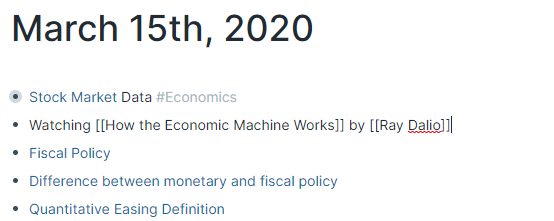
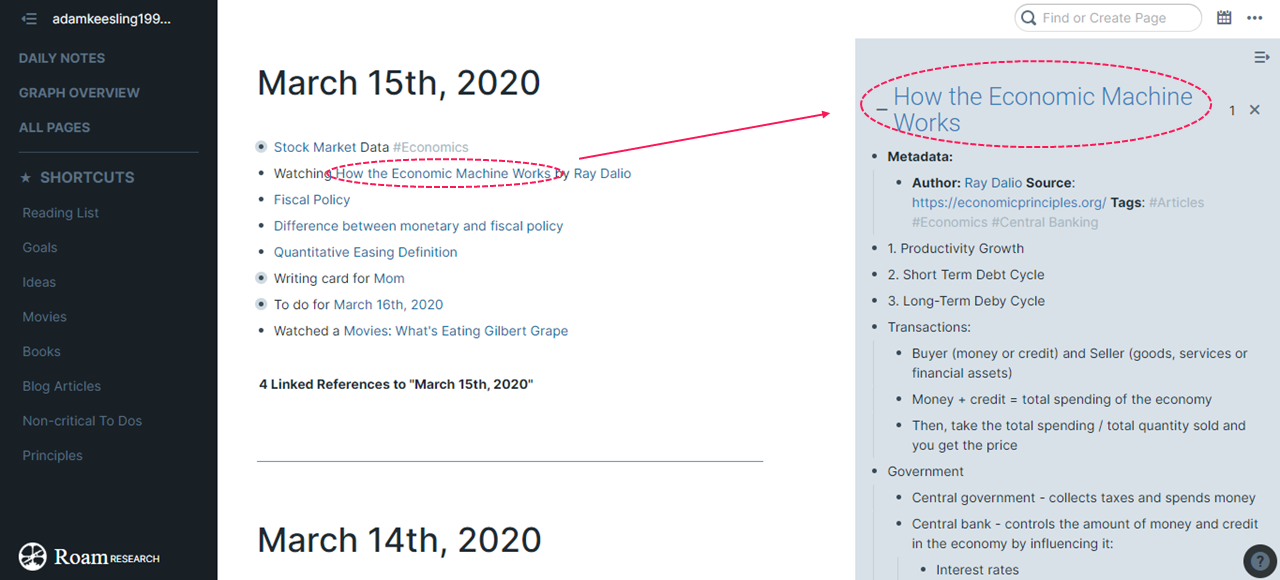
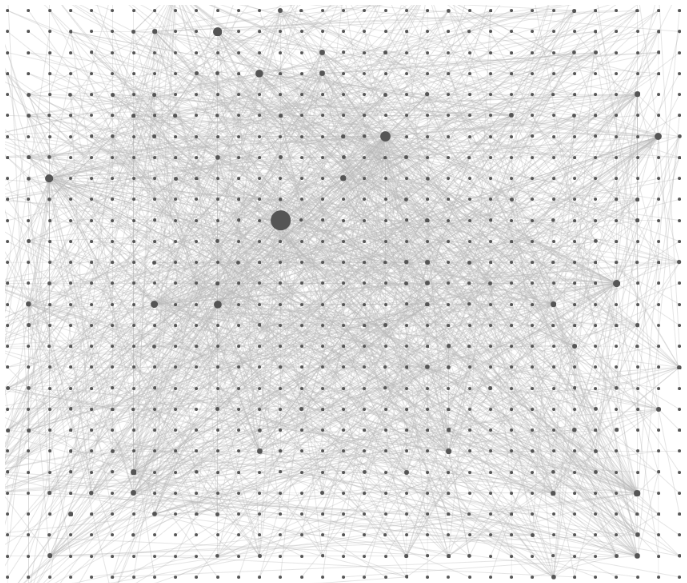
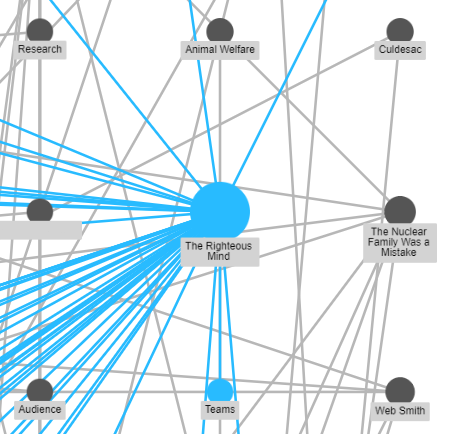

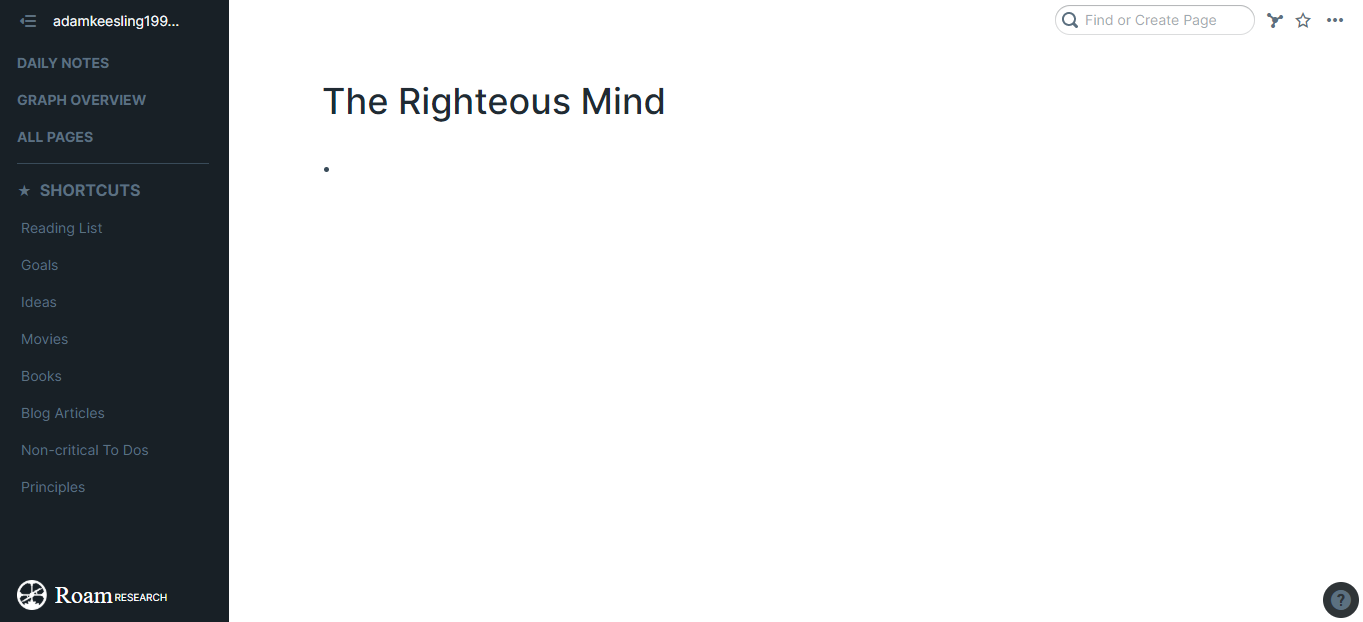
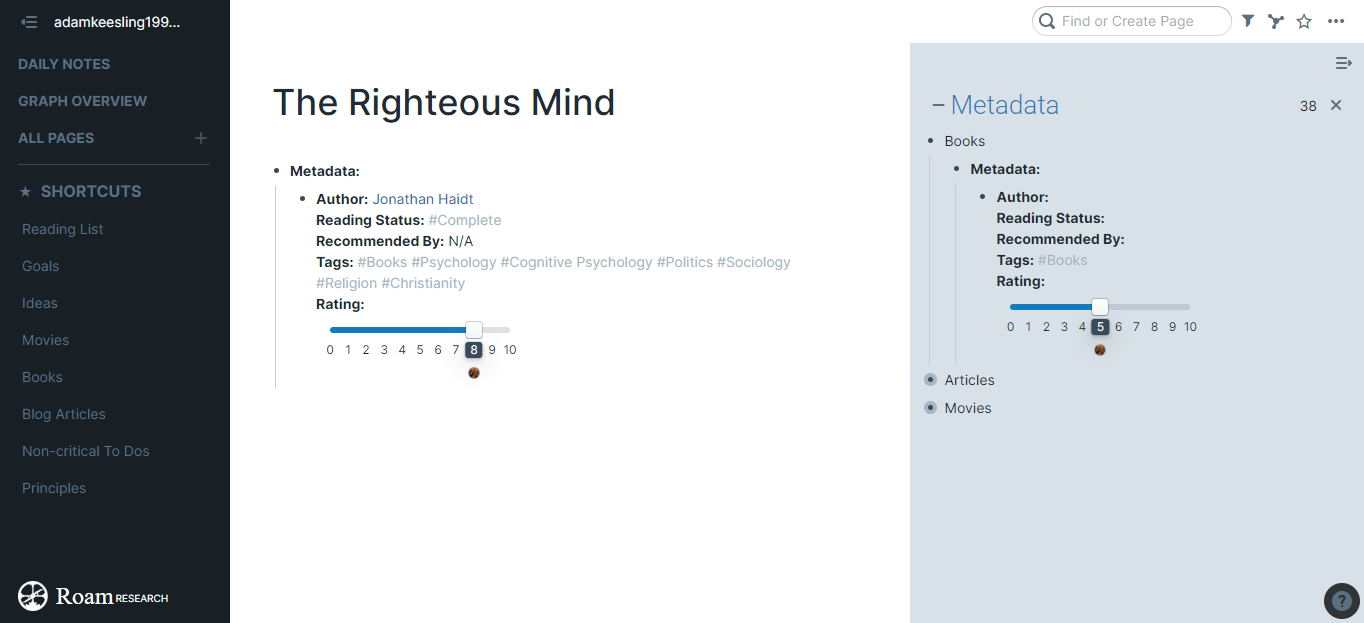
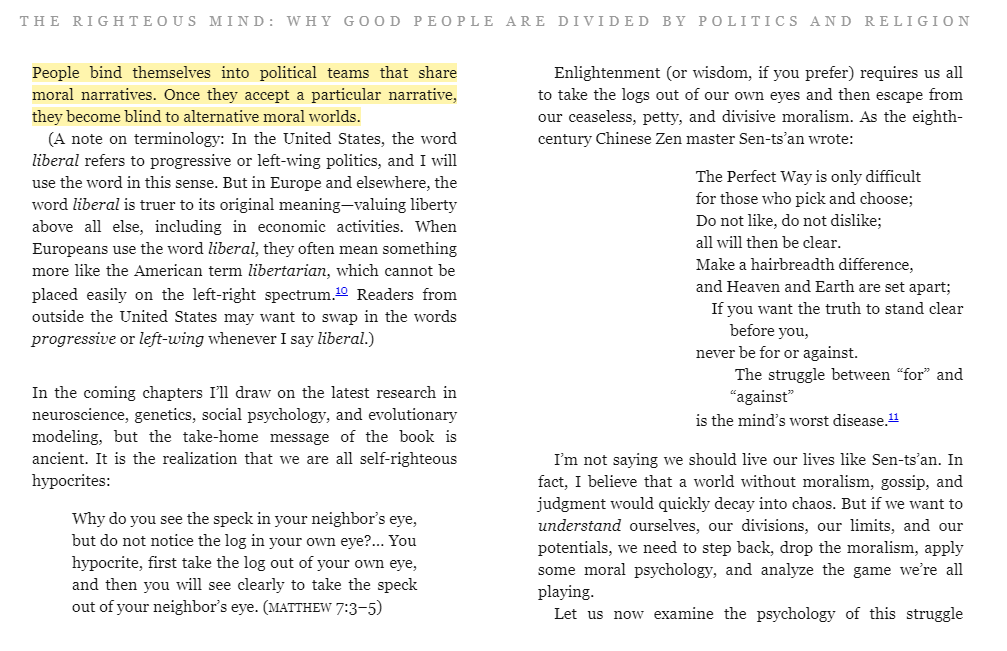
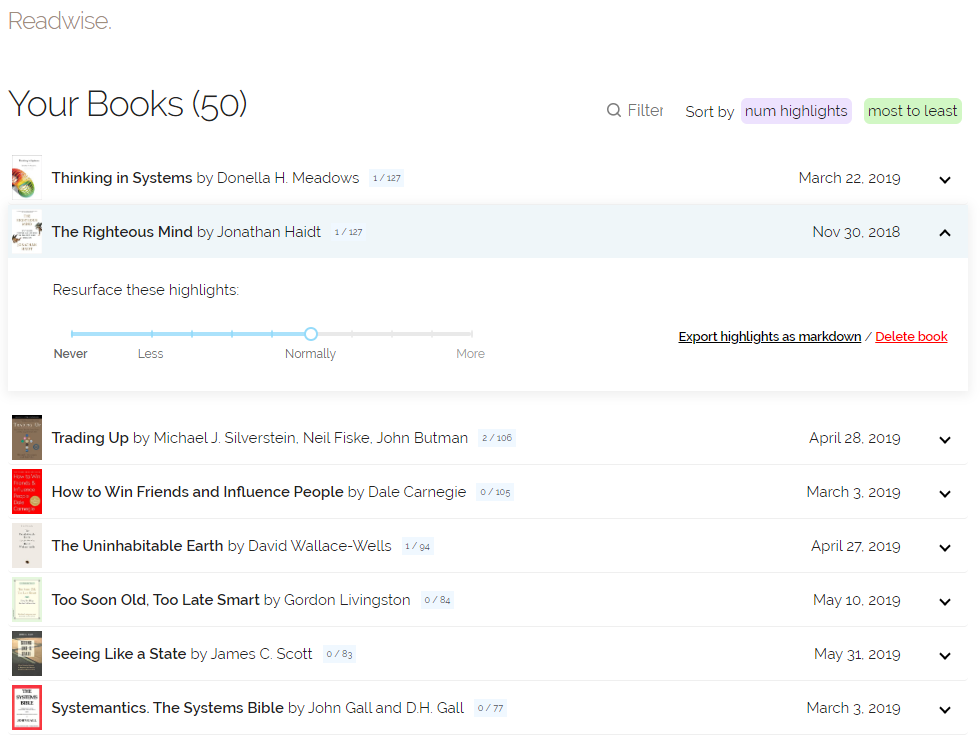
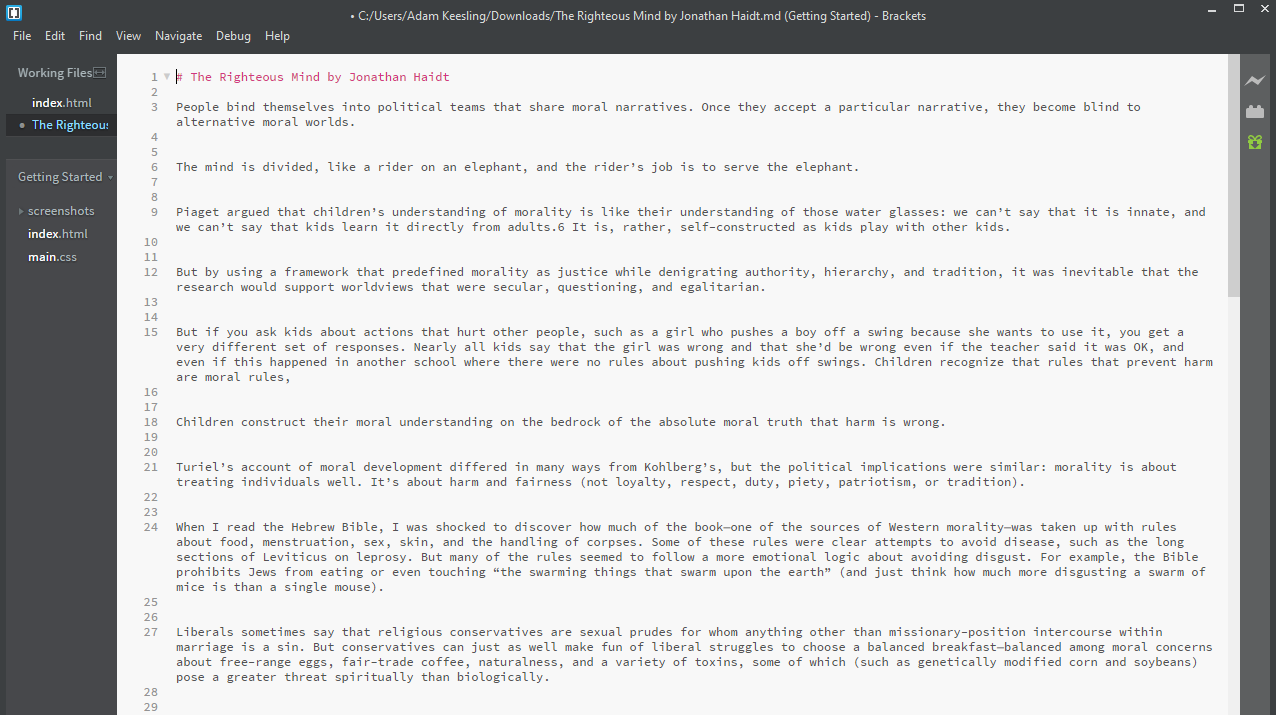
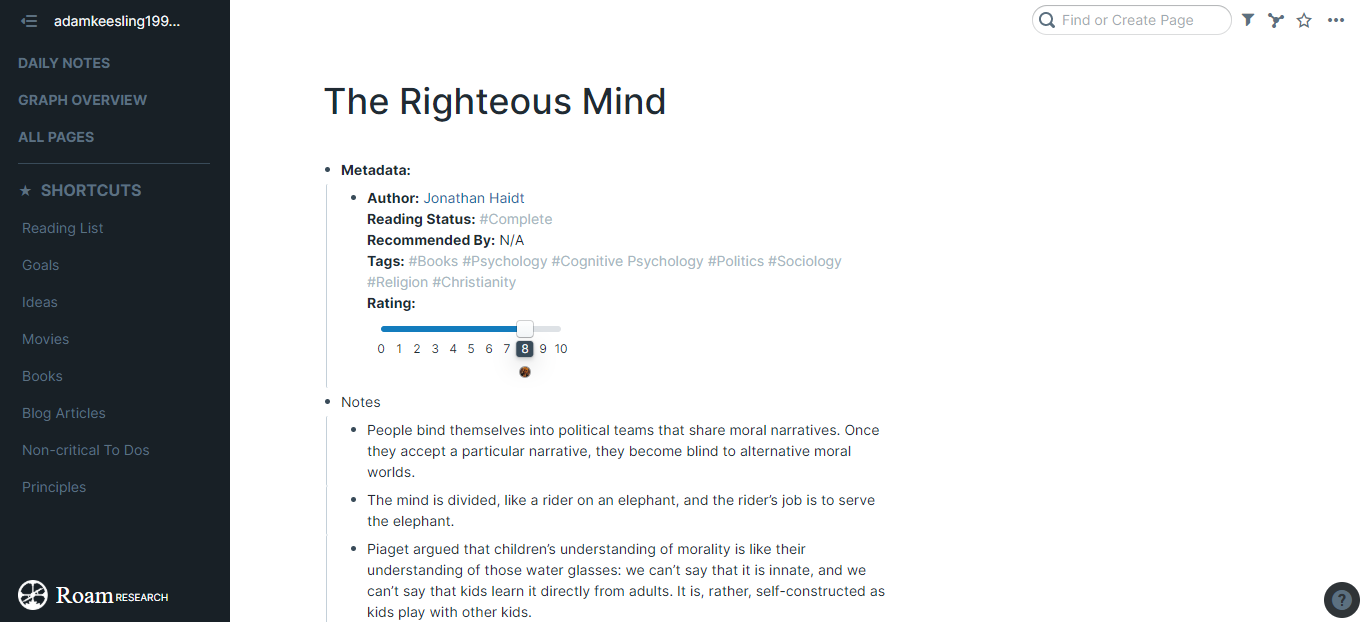
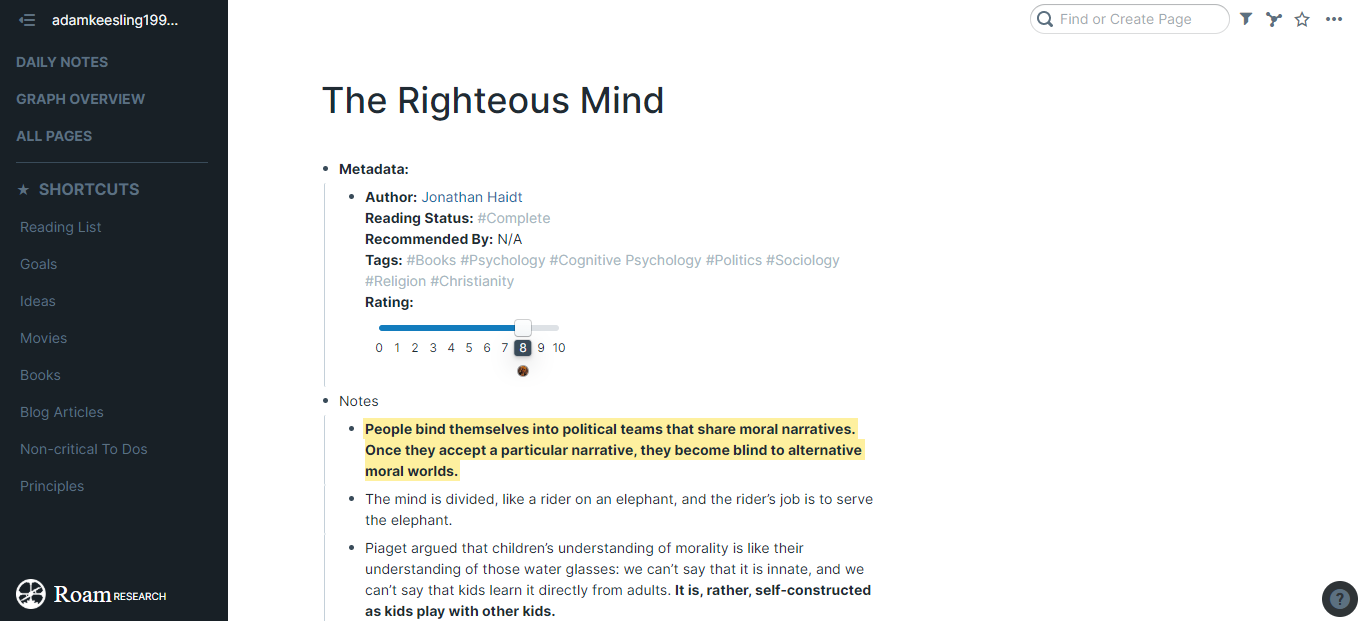
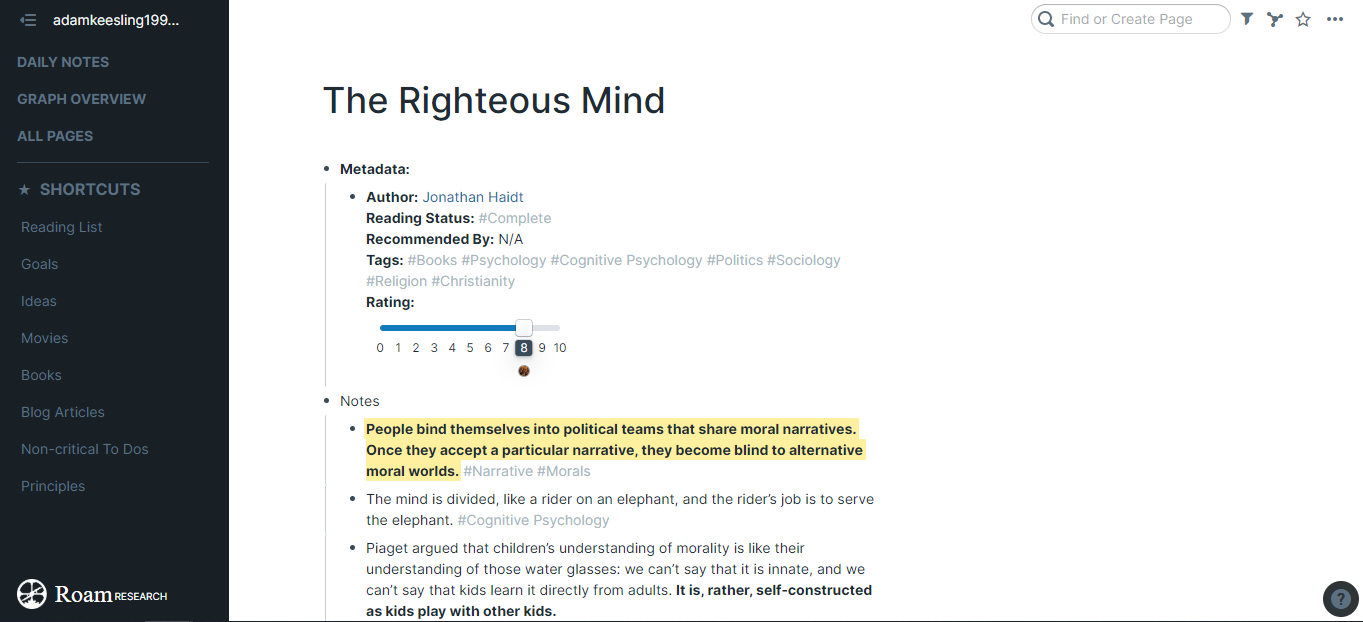
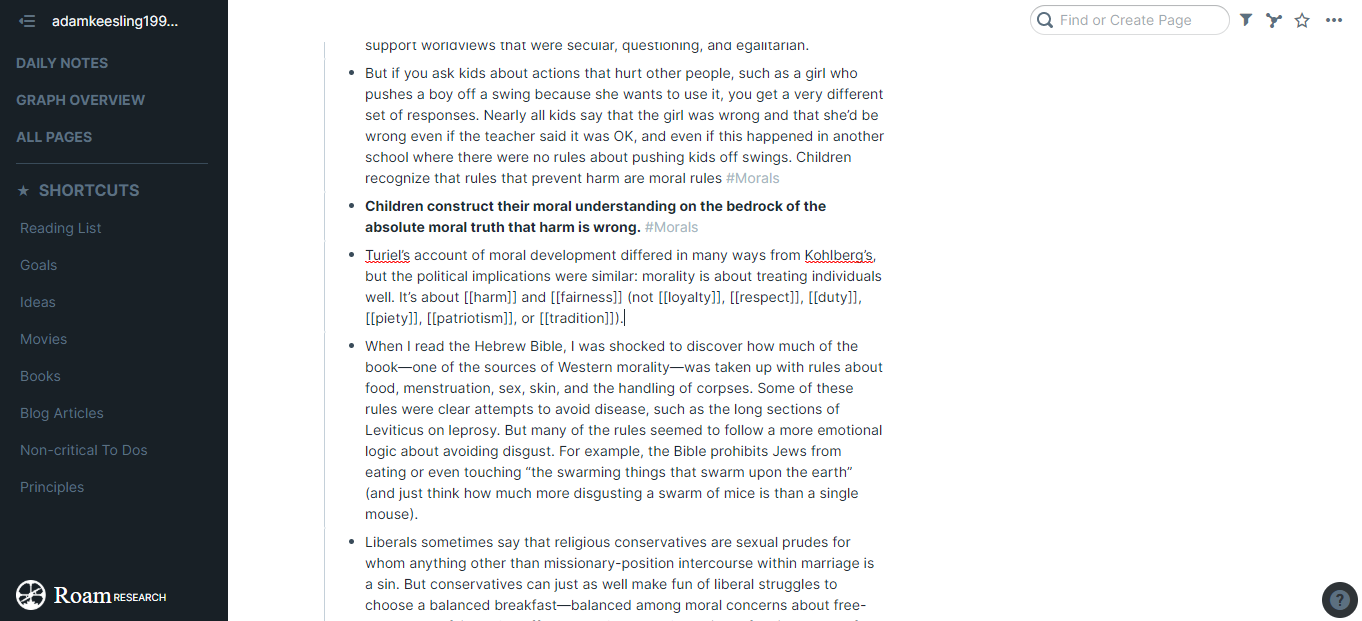
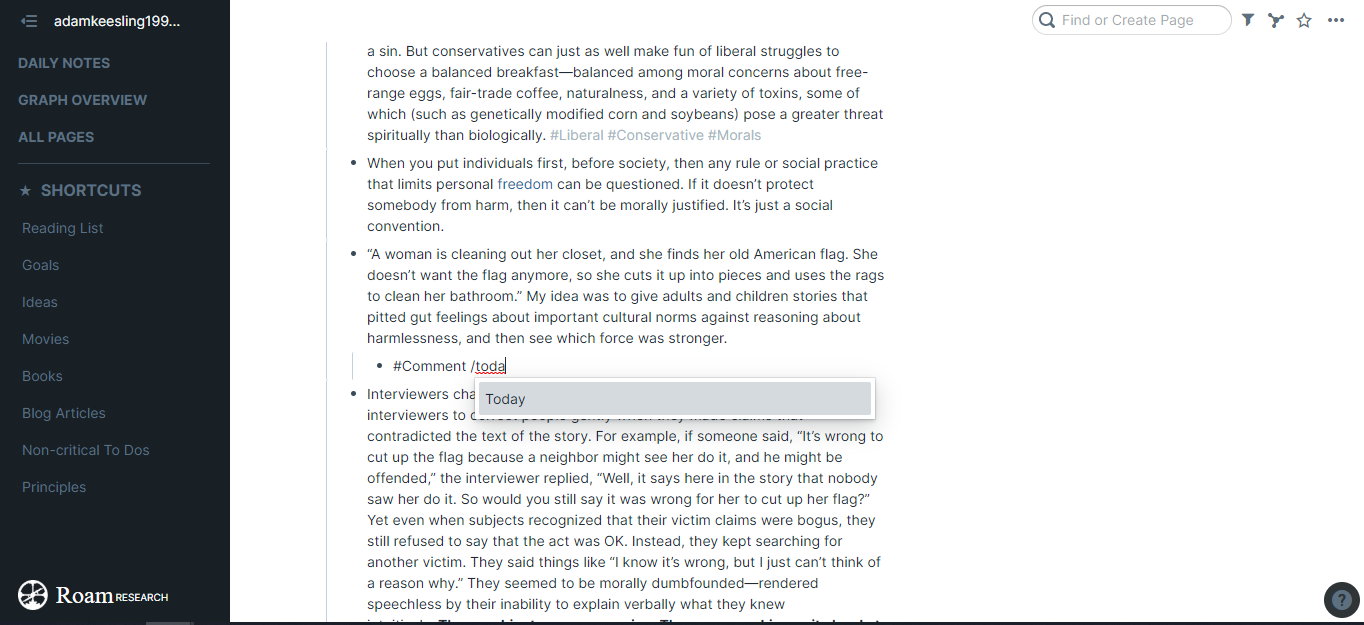
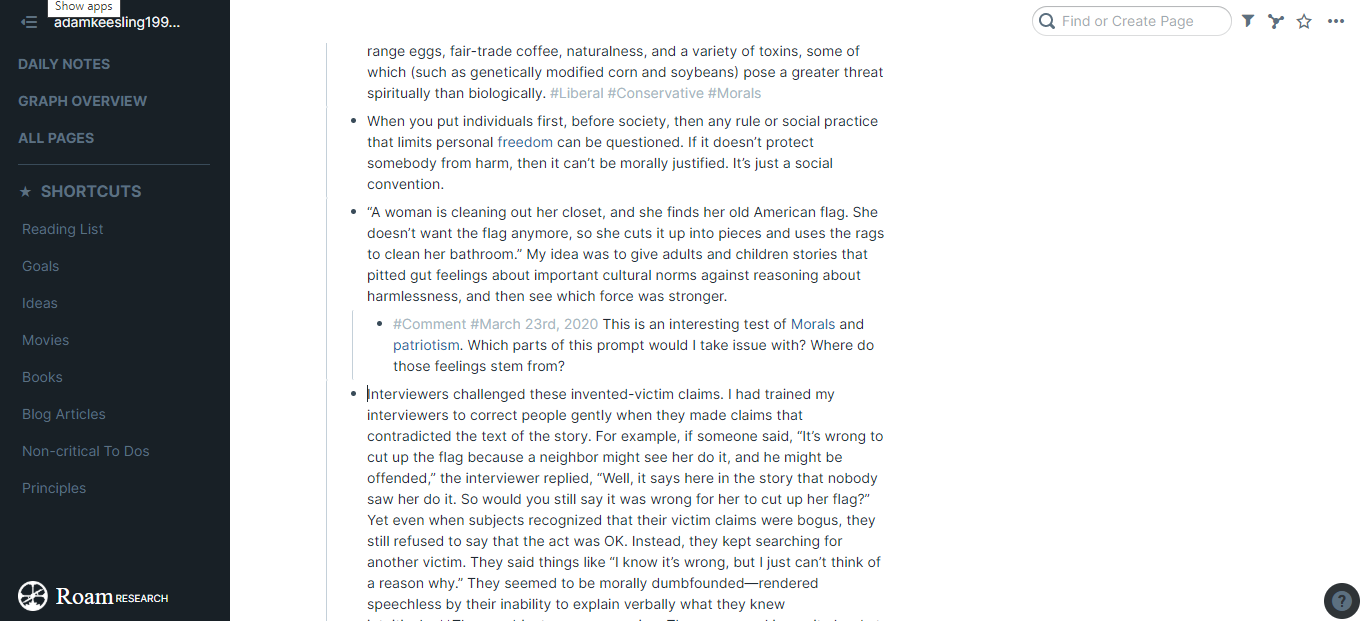
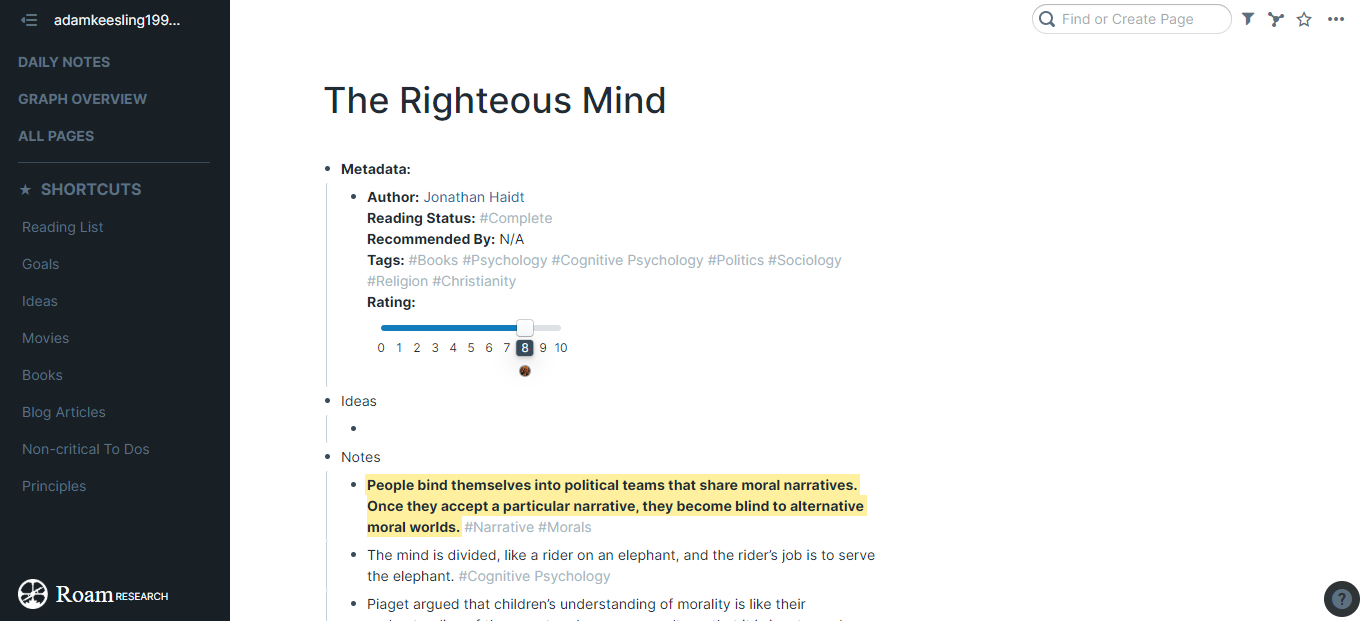
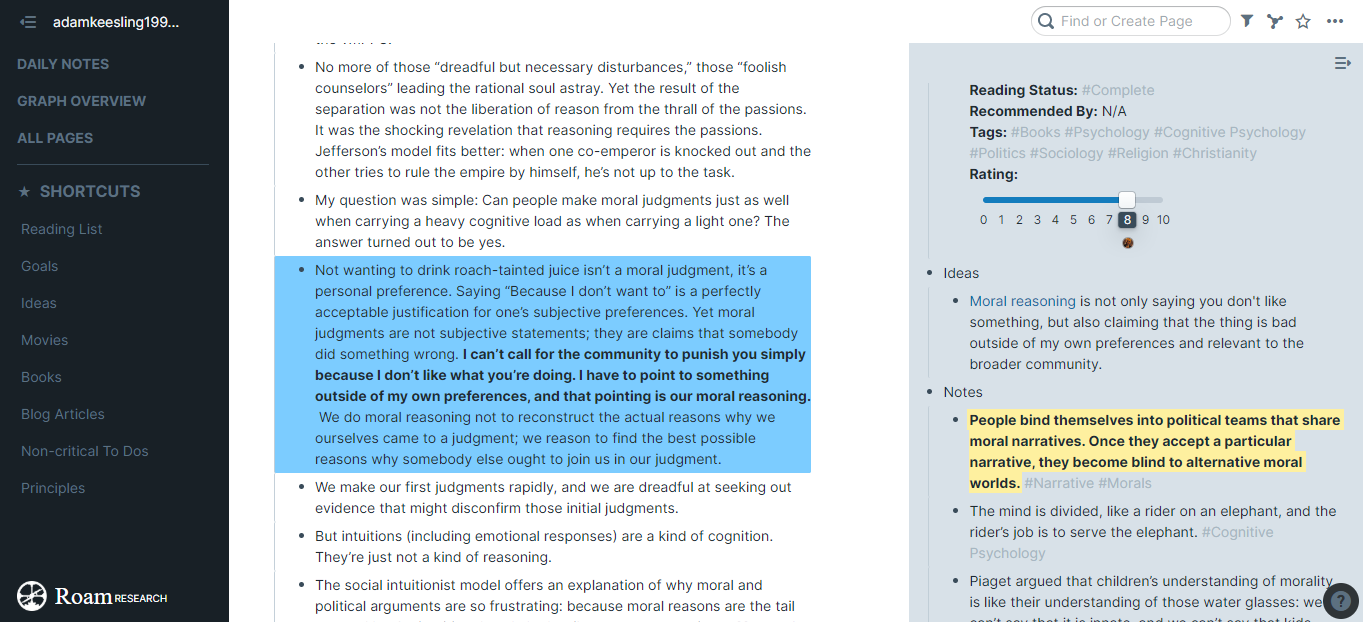
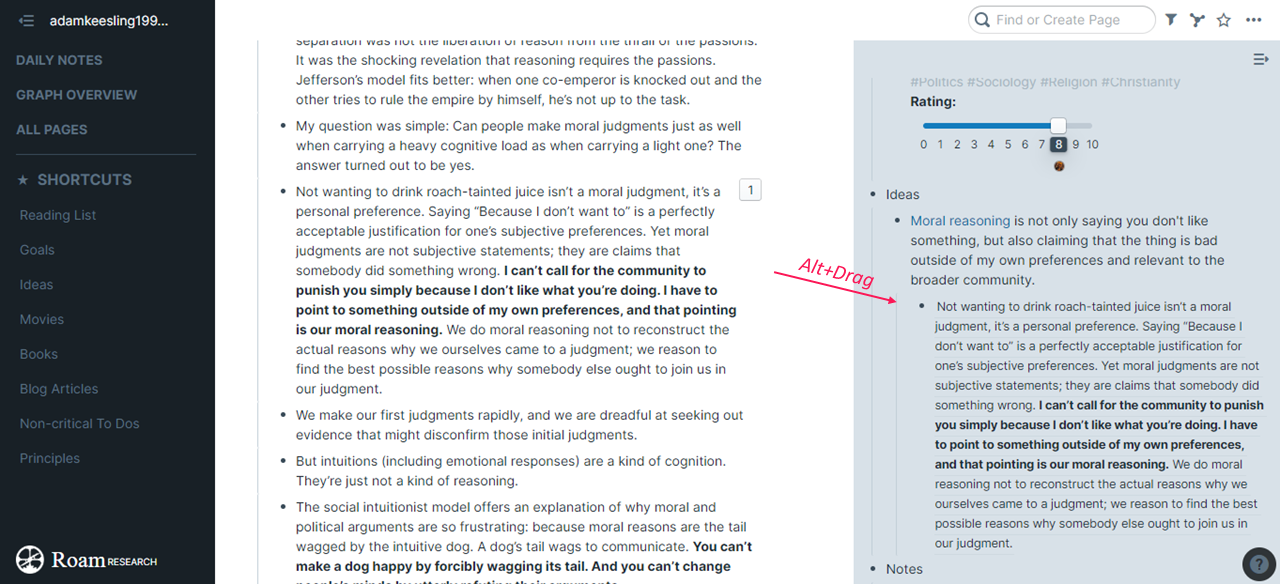
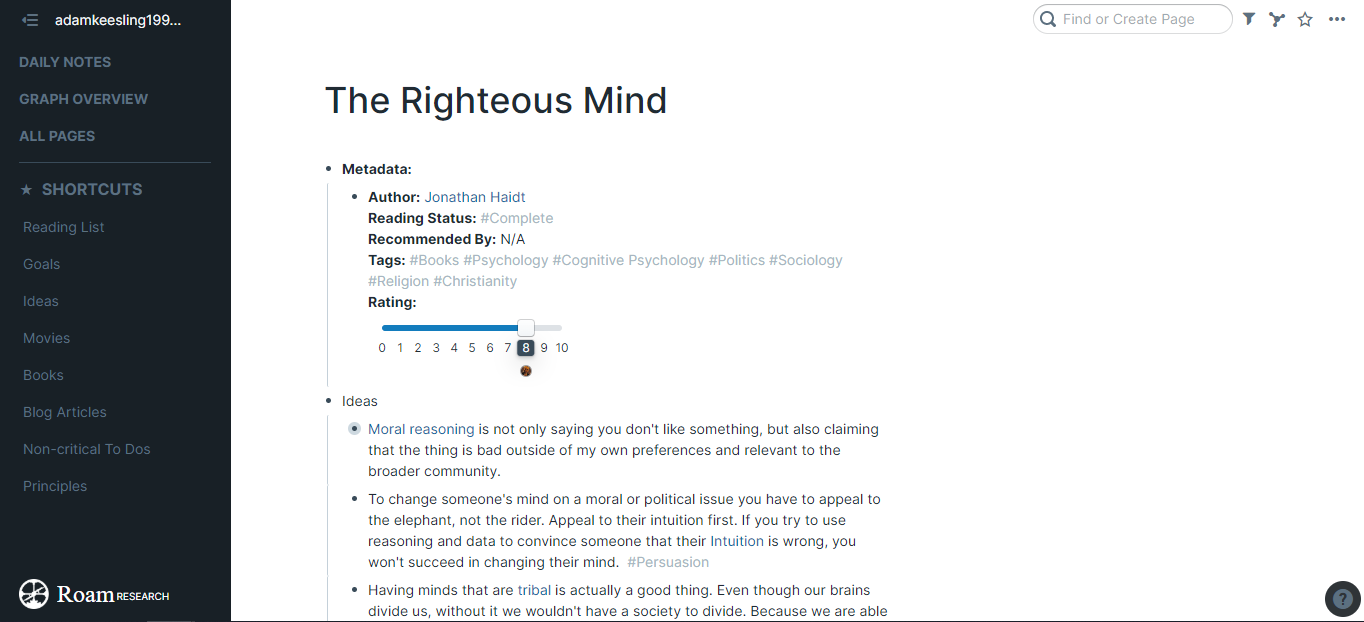
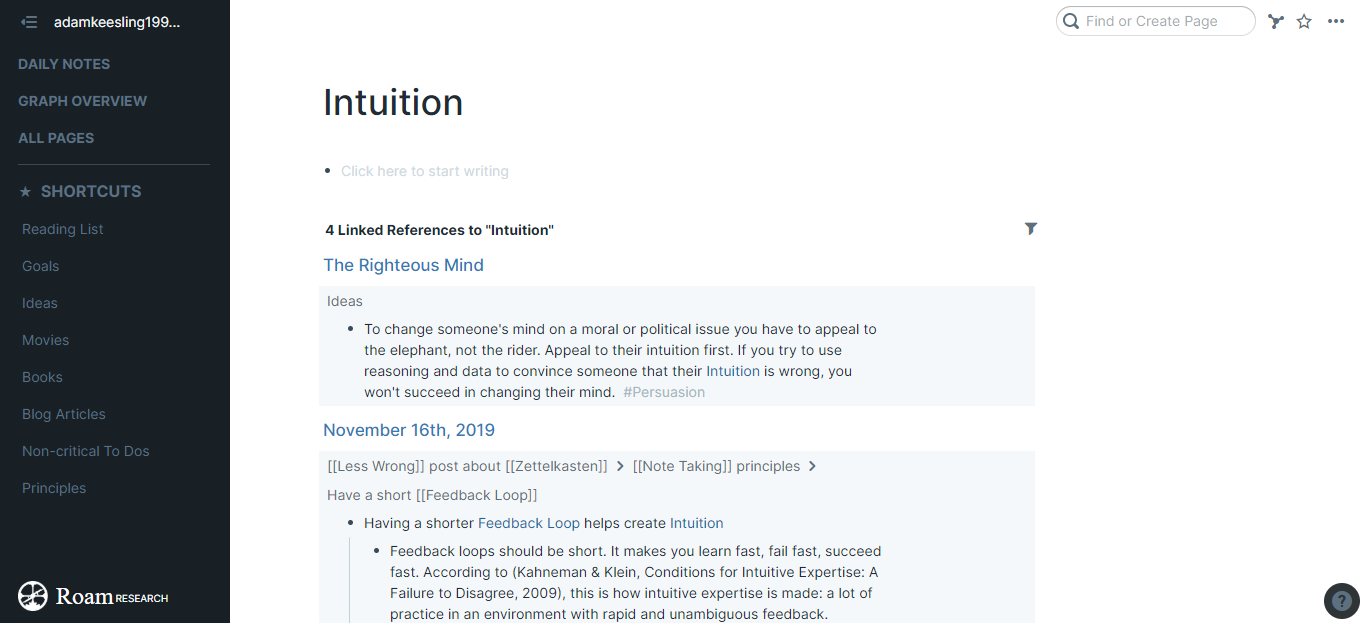
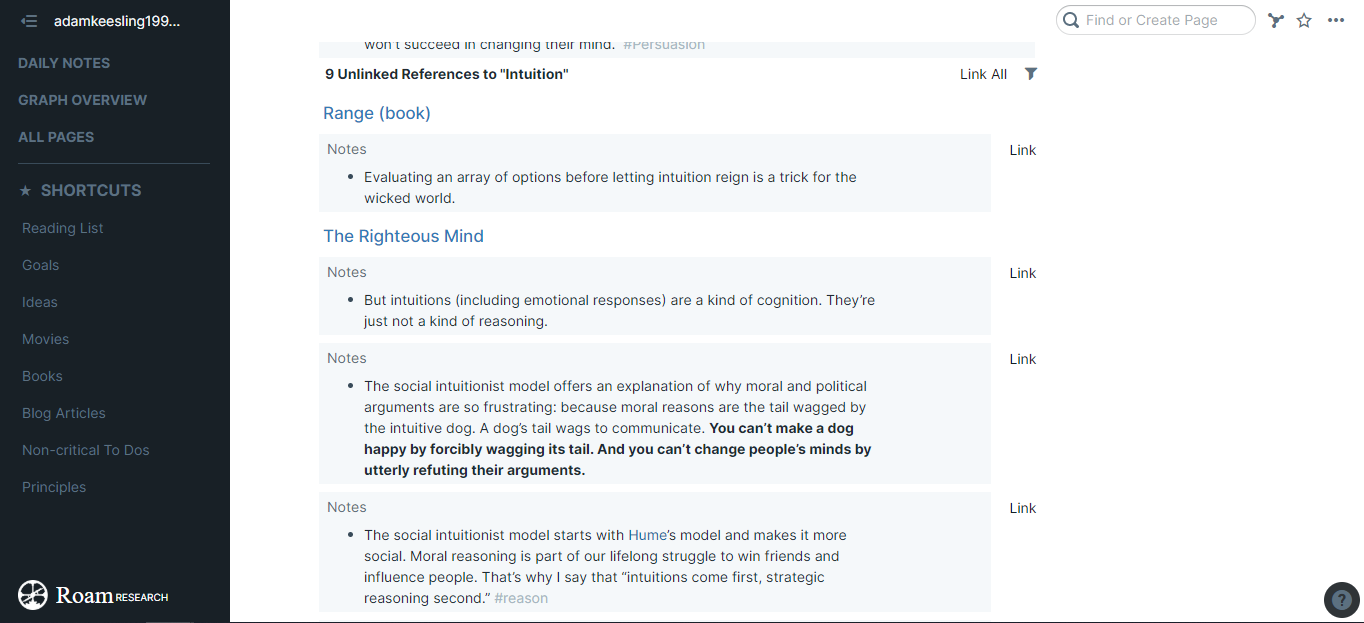
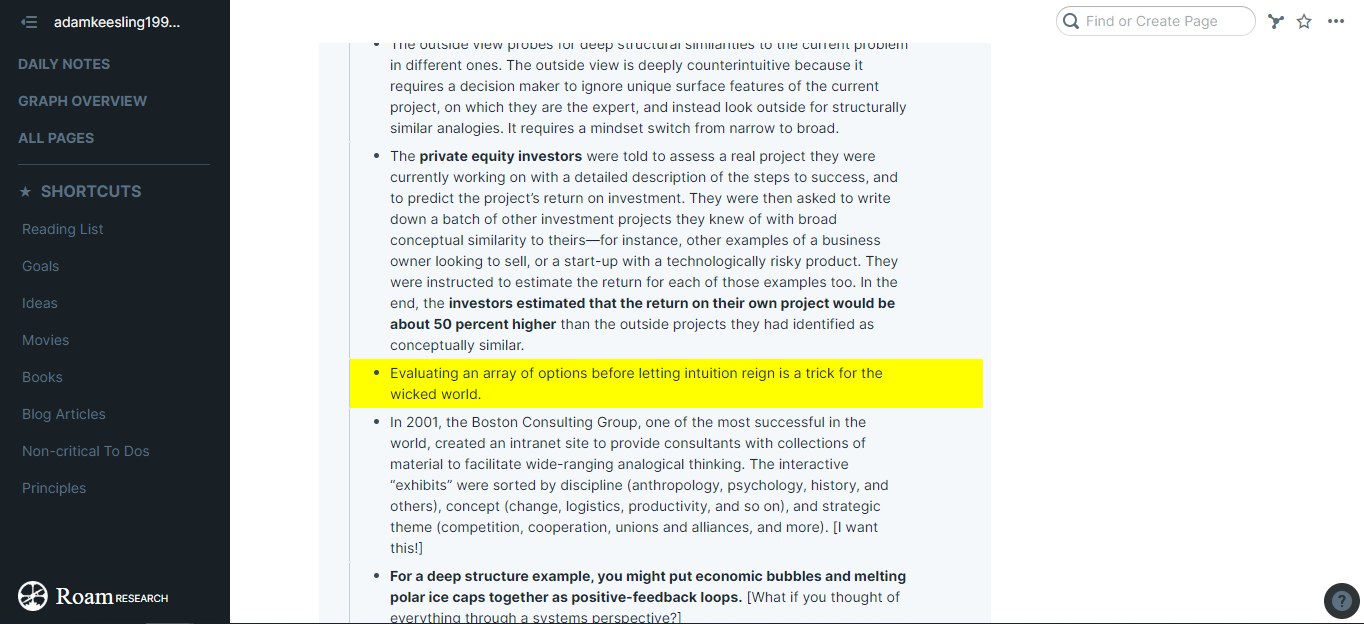
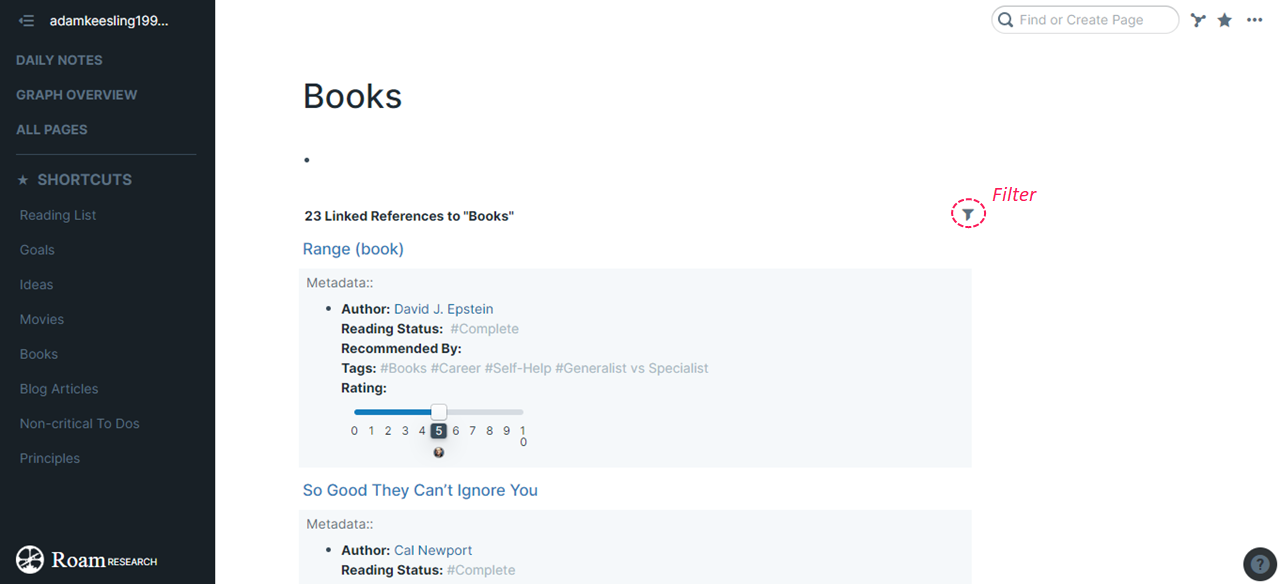
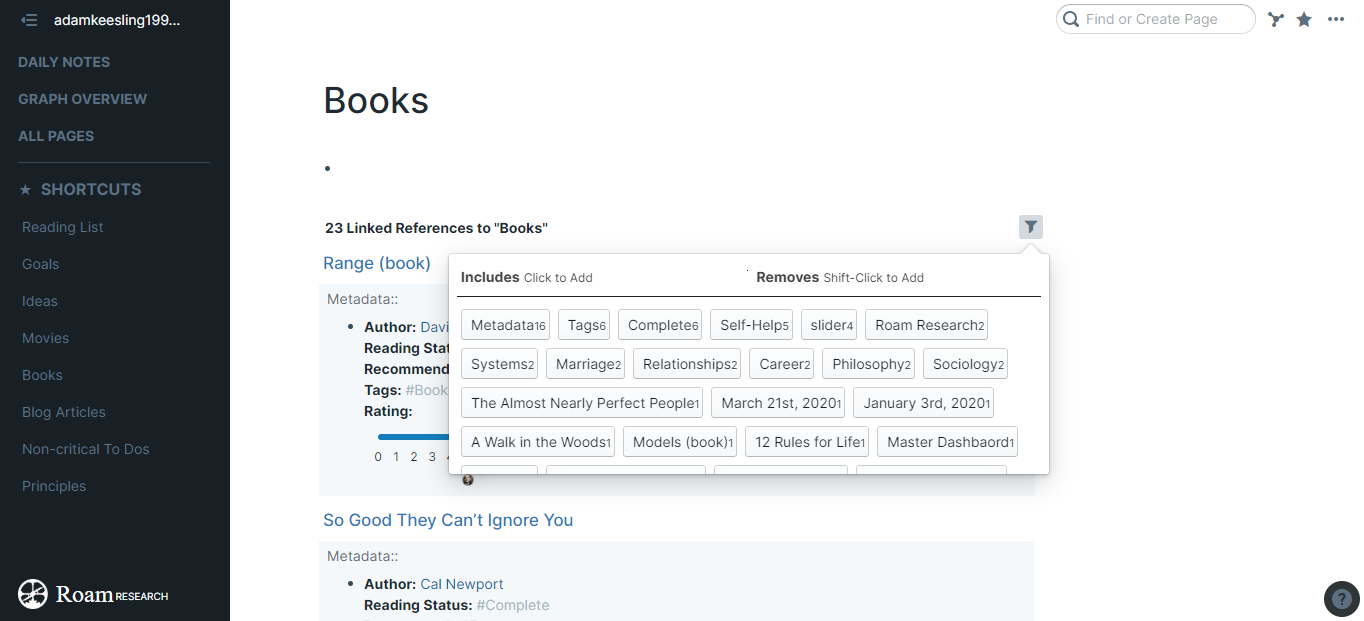
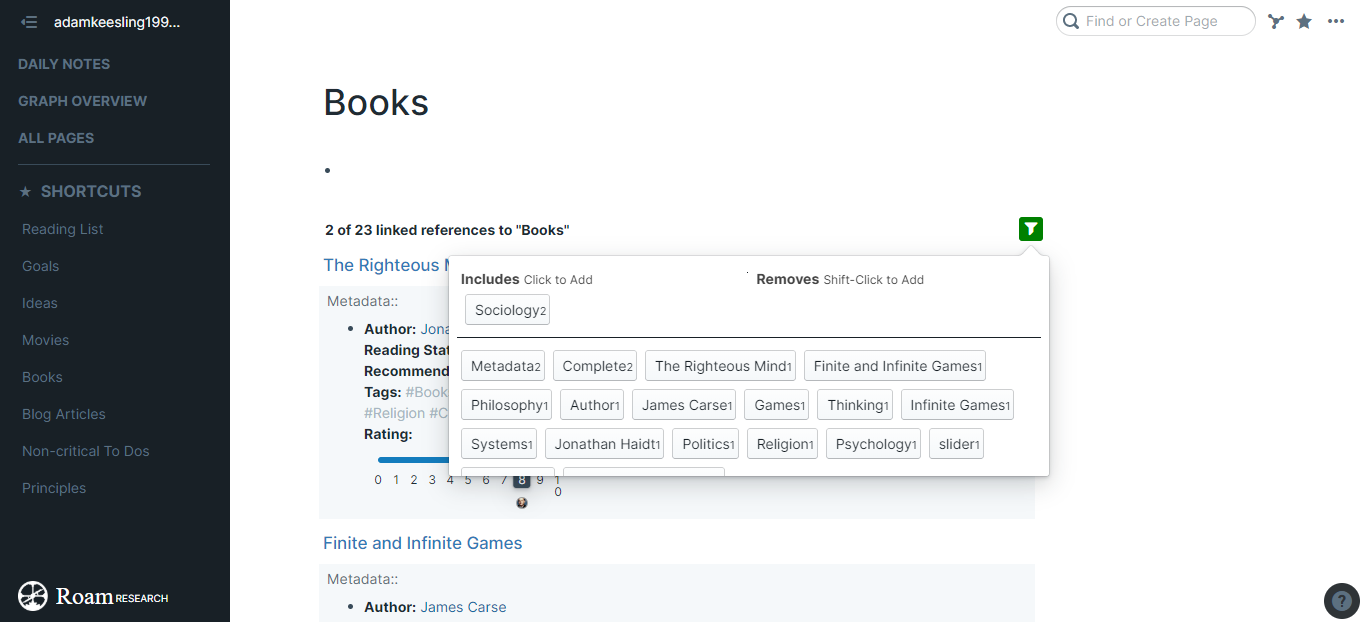
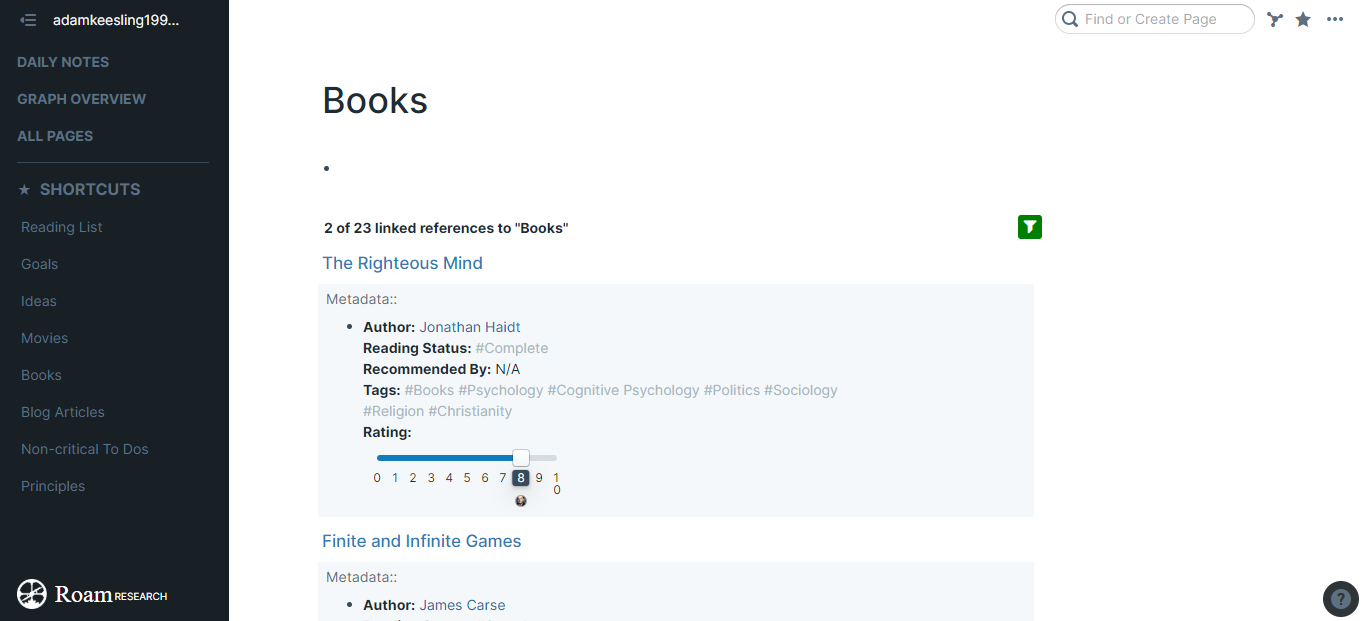
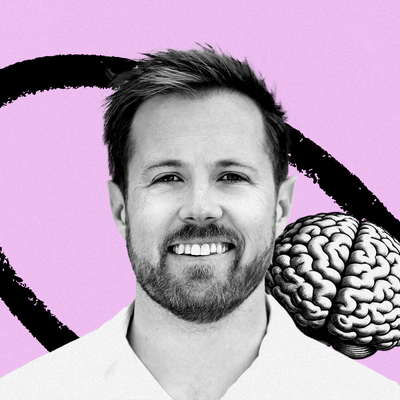




Comments
Don't have an account? Sign up!